If you are looking for Kodi in the Amazon App Store, stop doing that. Kodi is unavailable on the Amazon App Store, but don't worry—you can still download and use it on your Fire TV device. How? I'll explain that in this guide with easy steps to Install Kodi on the FireStick.
For clarity, Installing Kodi on your Fire TV stick can come with some risks if you misuse it, including security and legal risks. Below, I've shared an easy guide to installing Kodi on FireStick without compromising your online safety or getting into legal trouble.
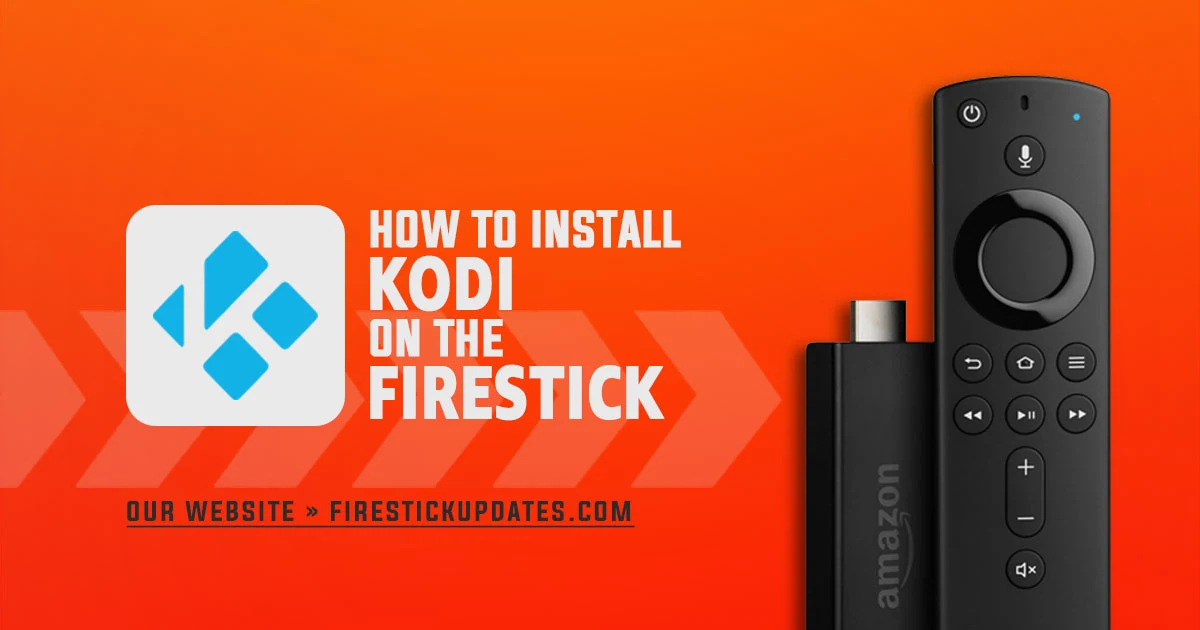
What is Kodi Software?
Before I explain how to install Kodi on your FireStick, let me introduce you to this fantastic application and its add-ons.
Kodi is a powerful media player that allows you to access various digital media content. It'll enable you to install add-ons from different sources to stream content such as movies, sports, and live TV. You can install Kodi on multiple devices, including computers, smartphones, tablets, streaming boxes, and Fire TV Sticks.
Kodi Add-ons
Kodi has a vast catalog of addons that can enhance your entertainment world. You can install all add-ons via Kodi, which are auto-updated when a new version is available. Kodi addons allow you to stream online content for free, such as music, movies, sports, and live streaming.
How to Install Kodi on the FireStick Via Downloader App
Before we begin the installation process, you must know that installing Kodi will jailbreak your Fire Stick device. To learn more about jailbreaking, please read this article: How to Jailbreak Firestick.
1. Activate developer options
1. Go to the settings (click on the gear icon).
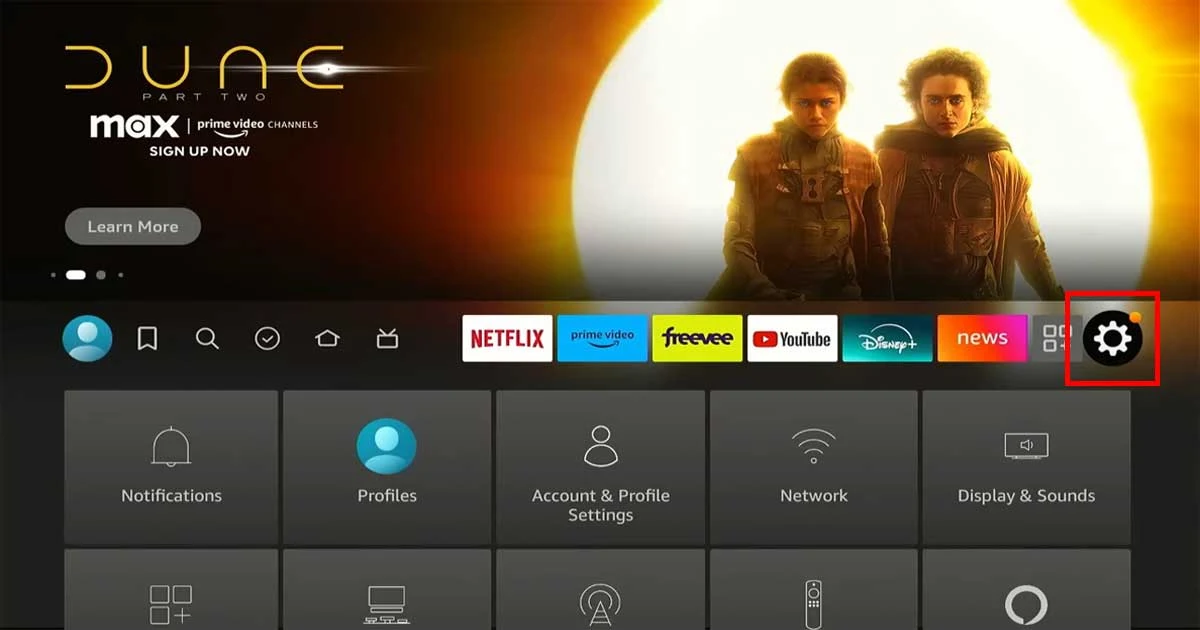
2. Choose the My Fire TV tab.
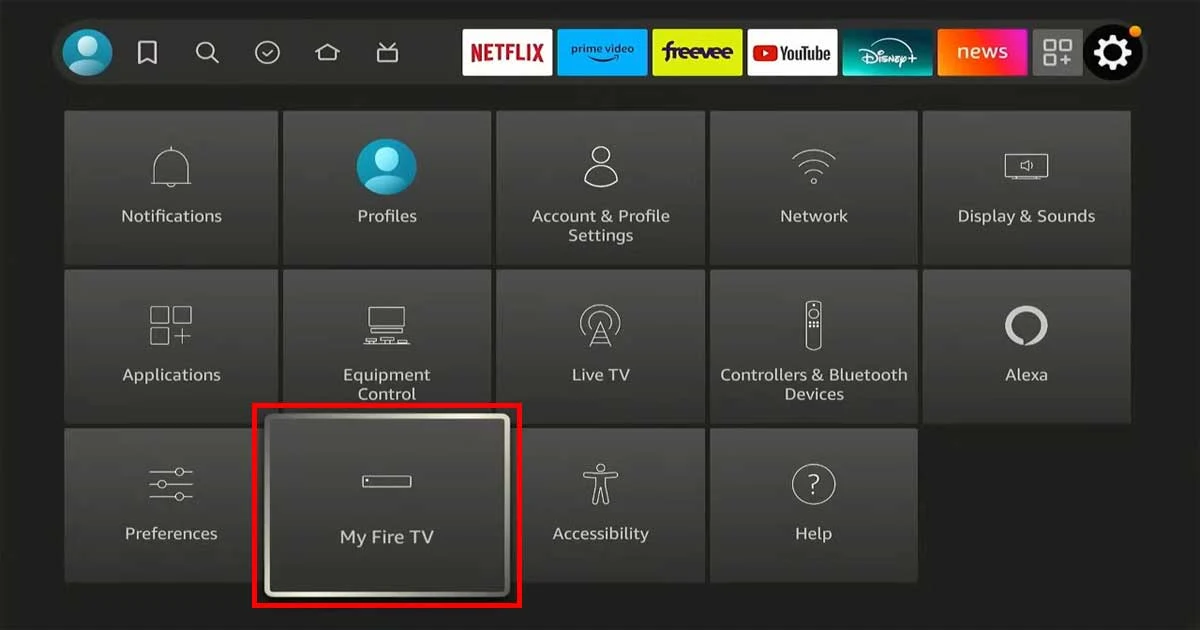
3. Select the Developer options.
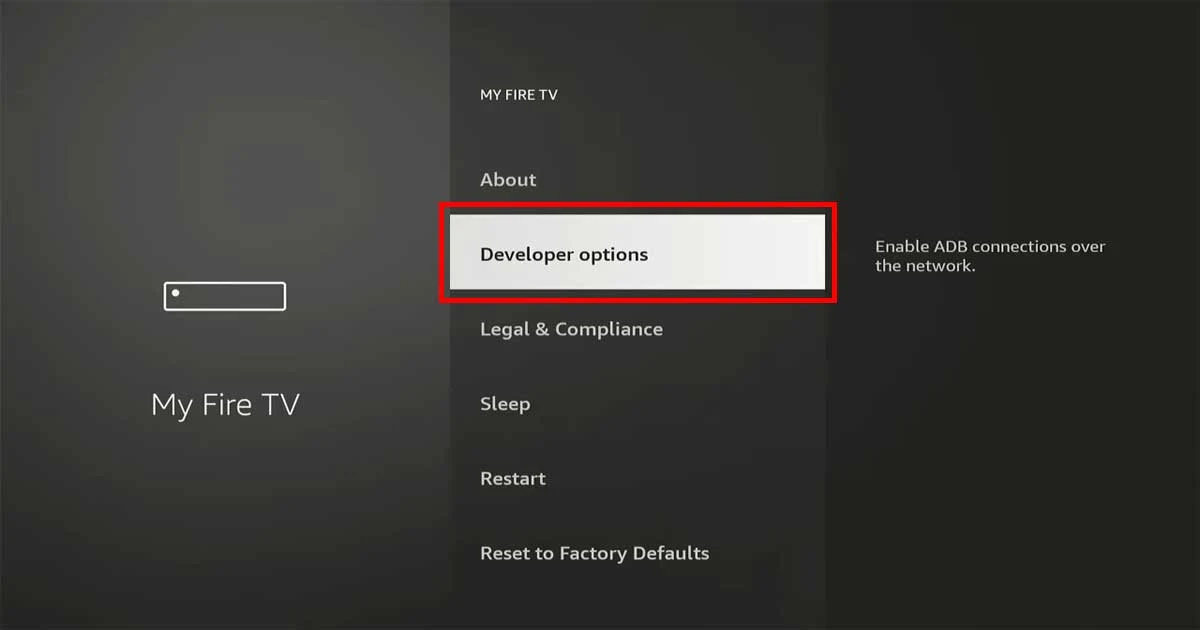
Note: If Developer Options are missing, go to Settings> My Fire TV> About, Select your device name (e.g., Fire TV Stick 4K), Click on it seven times quickly, and return to My Fire TV. You'll see the Developer Options in the menu.
4. Make ADB Debugging and Apps from Unknown Sources on.
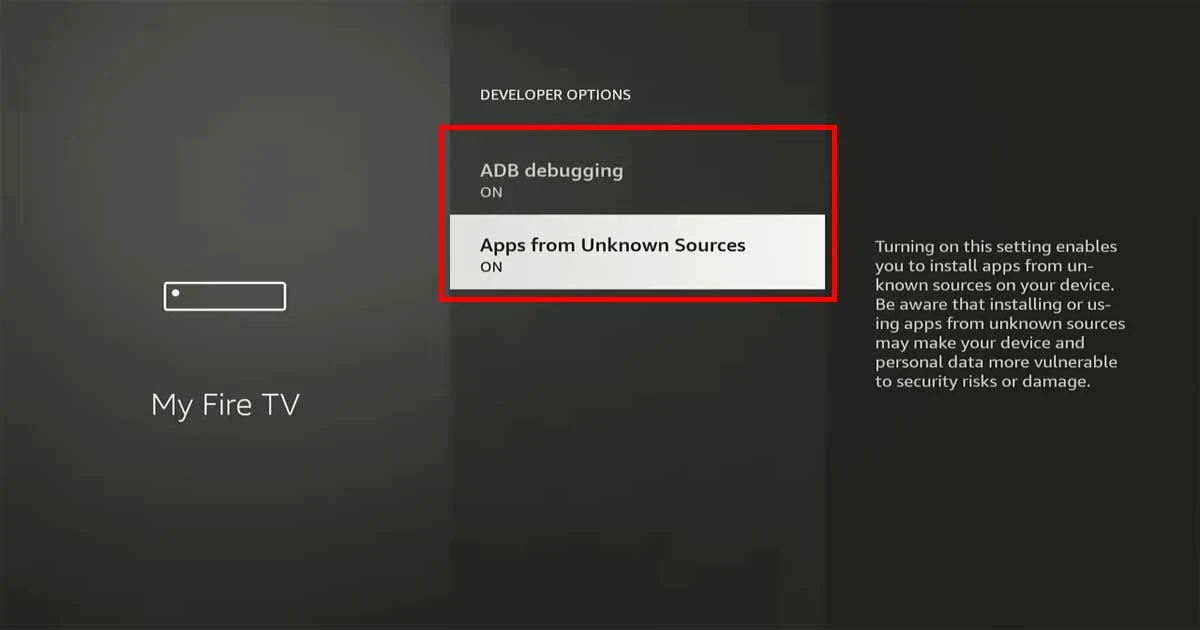
2. Install the Downloader App
1. Get Back to the Home screen and choose the Find icon.
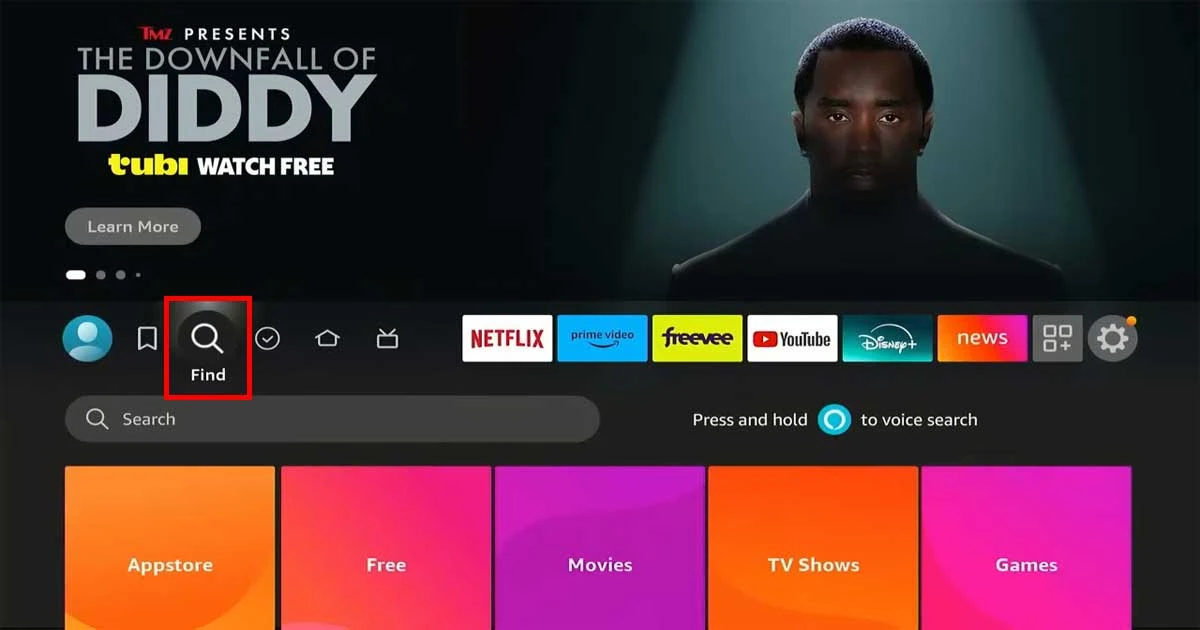
2. Search for "Downloader".
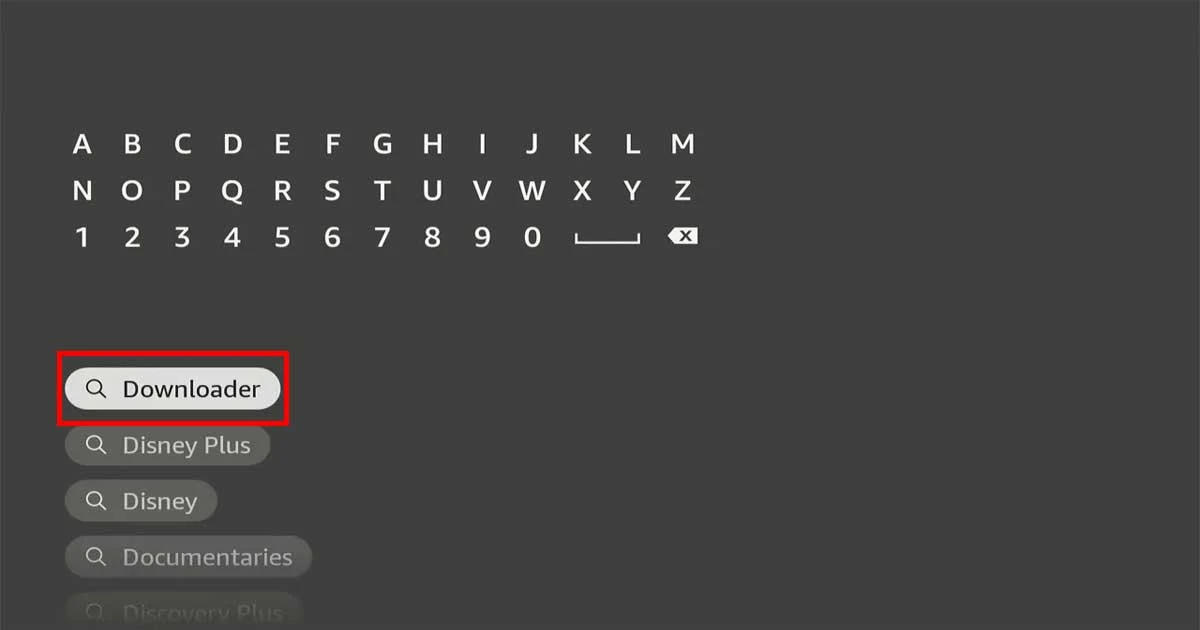
3. Choose the Downloader app from the options and click Download to start the installation process.
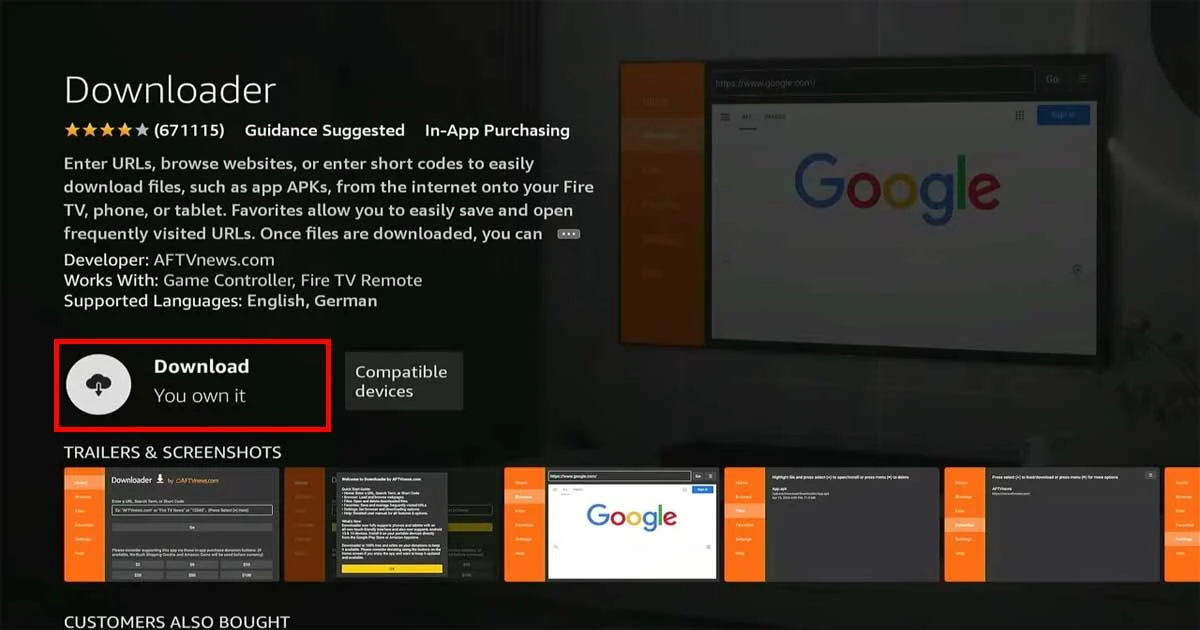
3. Download and Install Kodi on Your Firestick Device
1. Open the Downloader app.
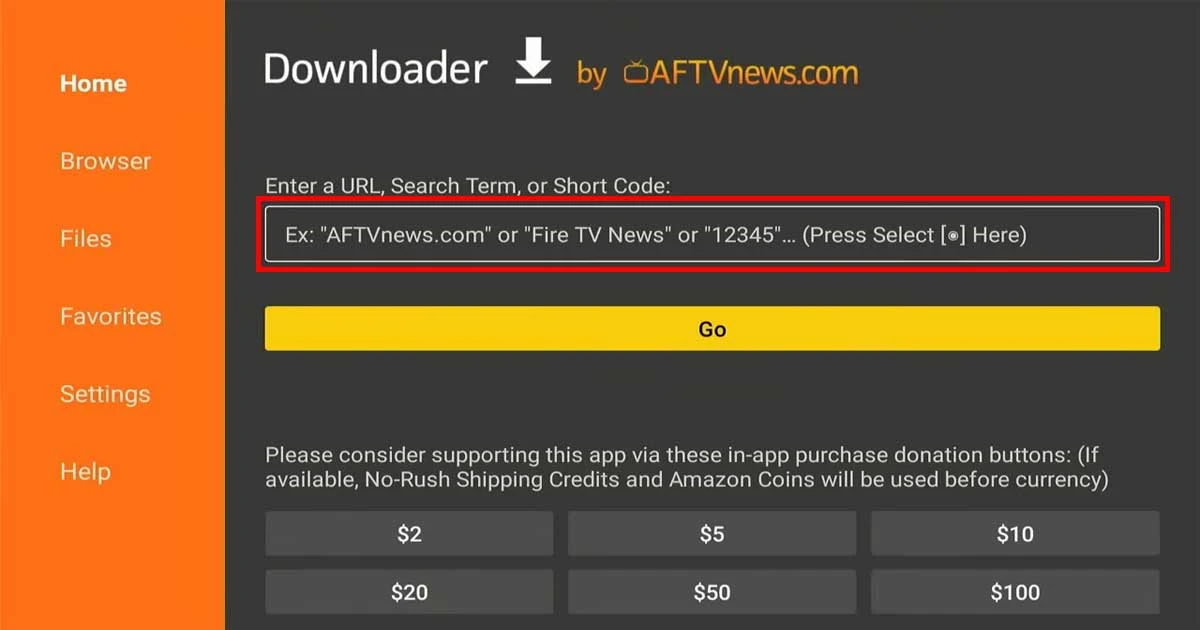
2. Type "kodi.tv" into the URL bar and click on Go.
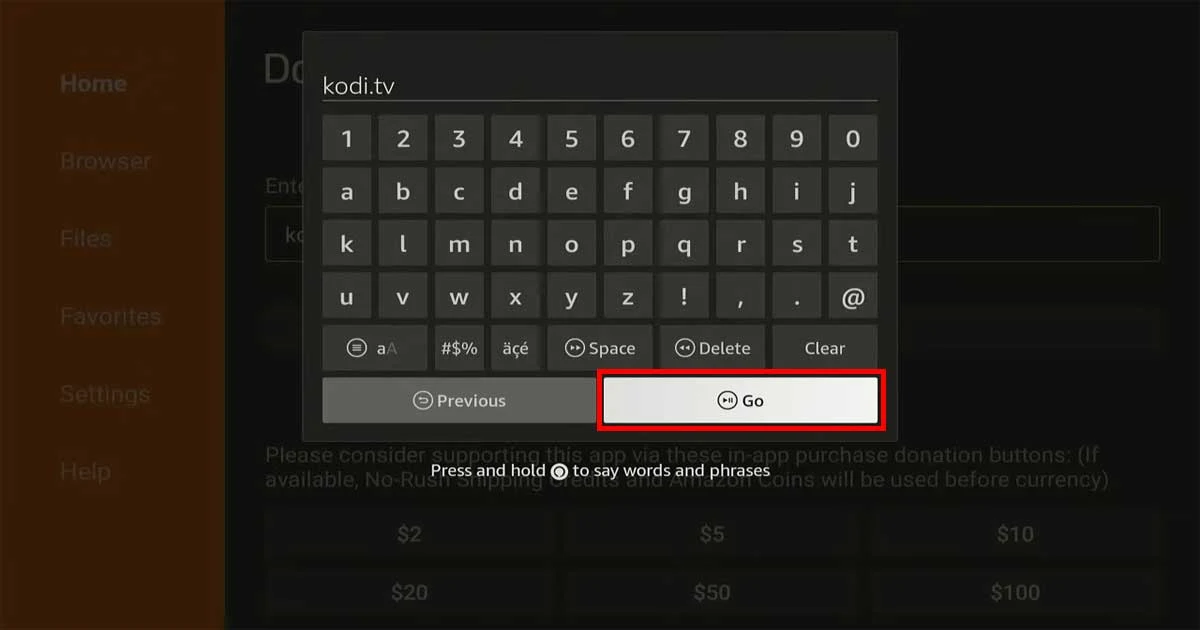
3. On the Kodi website, scroll down to the download button and click on it.
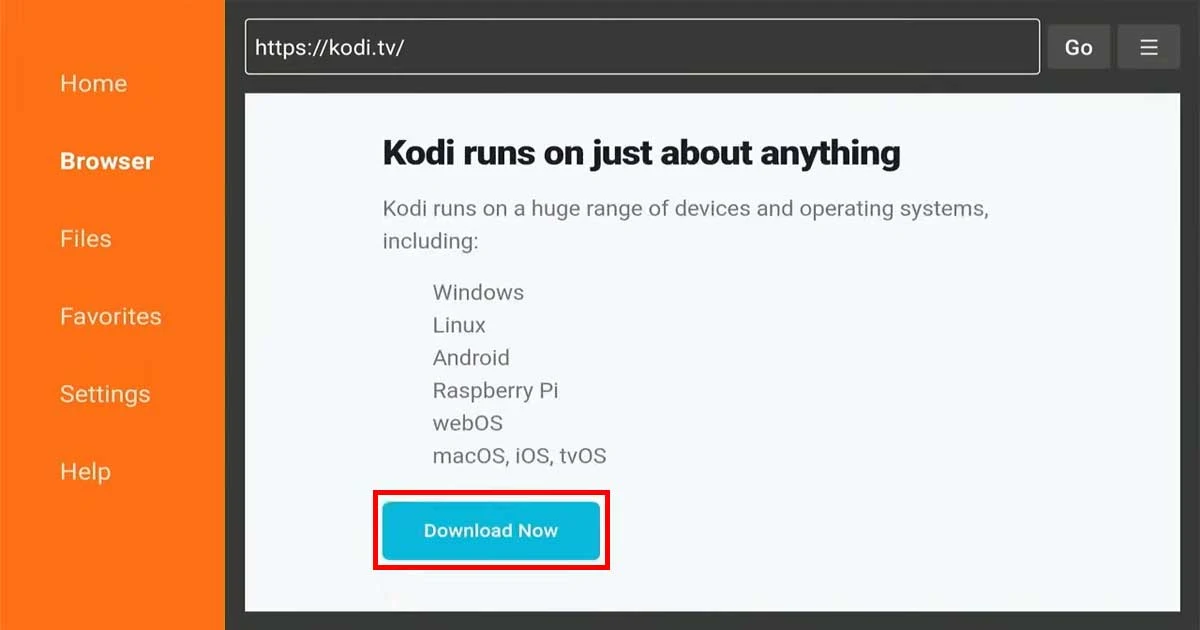
4. Scroll down again and pick the Android version (Firestick runs on Android).

5. Select "ARMV7A 32bit" version and start downloading.
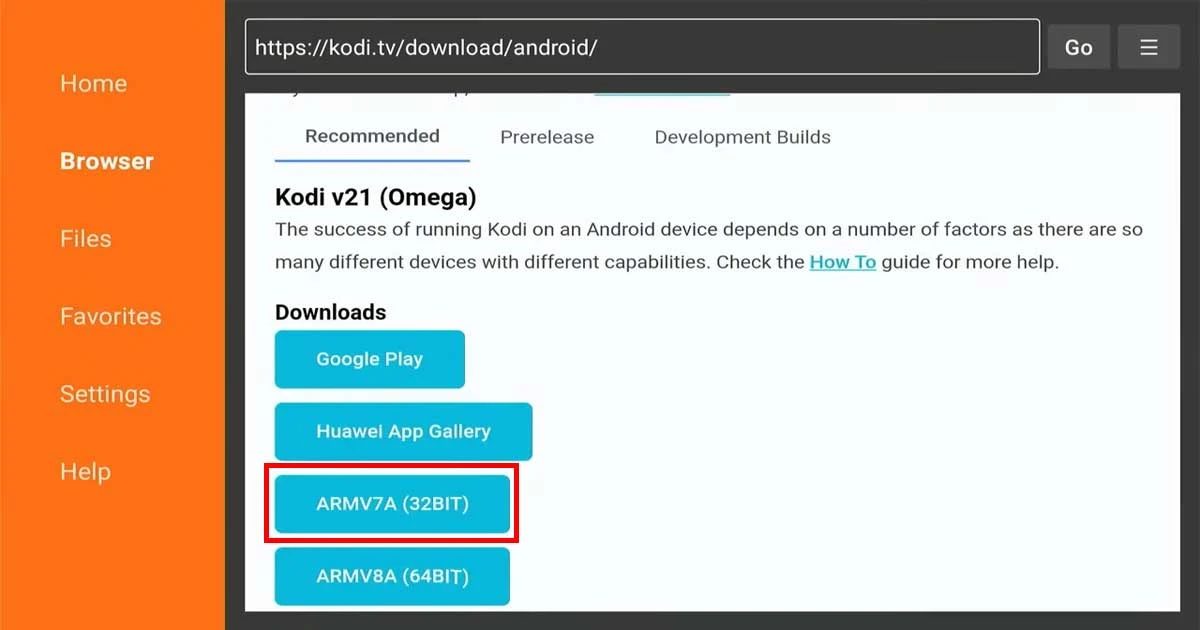
6. Install Kodi.
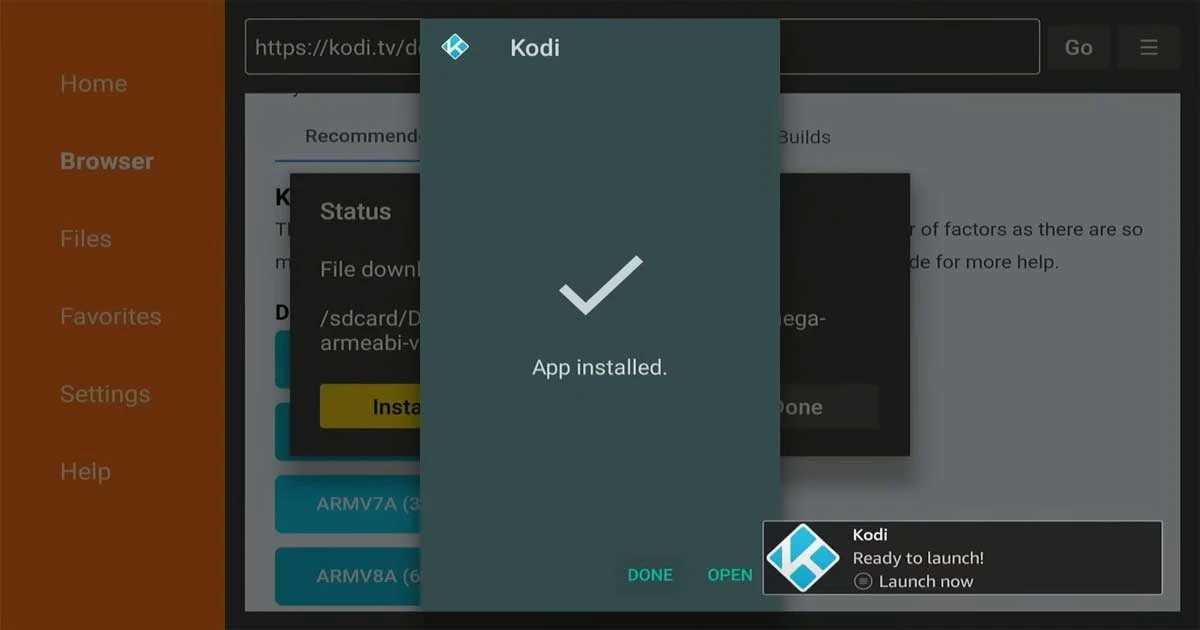
7. Now delete the installation file to save space.
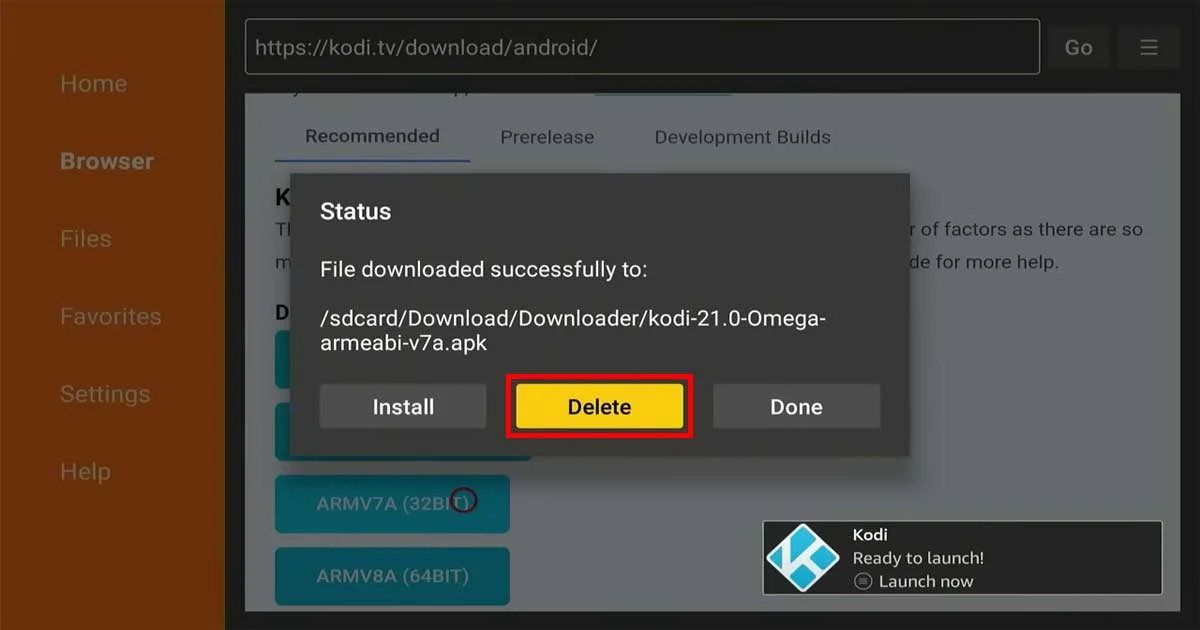
8.Launch Kodi (if this is the first time, it'll take a minute to open).
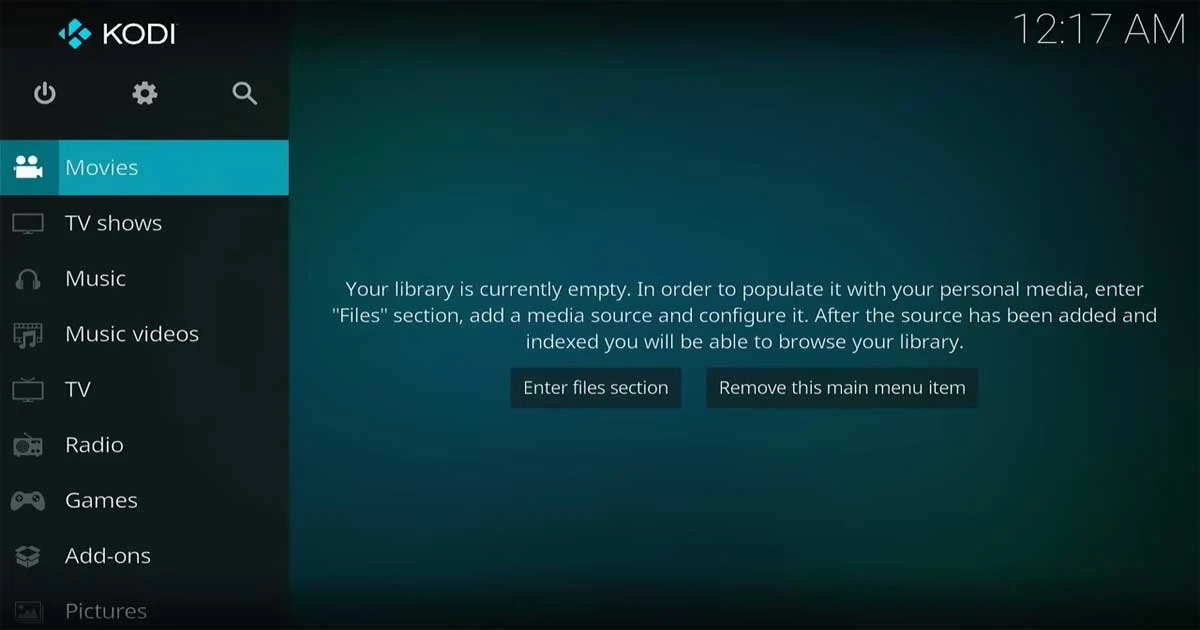
Bravo! You've successfully downloaded and installed Kodi. But don't stop here. Keep reading to find out how you can use Kodi more safely and avoid problems that may put your privacy at risk and the legal troubles you may be exposed to if you misuse it.
How to Keep Your Data Safe When Using Kodi
Kodi can help you expand your entertainment options. Still, you should pay attention to security and privacy. Unknown parties are working on developing Kodi add-ons to allow users to stream digital content for free, but we don't know their primary goals. So, use Kodi carefully and follow the instructions below to protect your data and privacy.
Use VPN Service
When using Kodi to stream, you must first connect to a VPN. A VPN hides your IP address, secures your internet traffic, and protects your online activity from unknown parties. This is especially crucial because Kodi receives content from many different sources, some of which may be unsafe.
The recommend VPN services for Kodi:
- IPvanish
- ExpressVPN
- CyberGhost
- Surfshark
- NordVPN
Disclosure: We may earn a commission if you click on a link and make a purchase at no additional cost; for more information, visit Affiliate Disclosure.
Don't use unverified Add-ons
Using unverified add-ons may be risky, so it's recommended that users avoid using them and use official add-ons that have a good reputation among Kodi users. Add-ons belonging to unknown third parties can contain malware or may put your privacy at risk.
Check the permissions required by add-ons before agreeing to them. Some add-ons may request unnecessary permissions that can put your security at risk.
Beware of pirated digital content
Engaging with pirated digital content may seem tempting because it's free and easy to access, but it comes with significant risks.
Streaming pirated content may get you in legal troubles, with penalties including fines and imprisonment. In addition, It often contains malware and viruses, which may damage the security of your device and personal data.
Keep Kodi updated
We recommend updating your Fire TV Stick device and any installed apps, including Kodi. Updates may include security fixes to protect your device against attacks.
FAQs About Installing Kodi on Firestick
Here are some frequently asked questions about installing Kodi on Amazon Firestick:
Is Kodi illegal?Kodi is legal itself. It's a legitimate and open-source media player that allows users to play and view most videos, music, podcasts, and other digital media files from local networks and the Internet.
However, users can customize Kodi with add-ons and plugins that stream copyrighted content, and this is where legal troubles can arise.
Is Kodi free?Yes, Kodi is a ree edia player software. You can download it and use it free of charge. However, some add-ons and content providers may require subscriptions or payments.
What is the latest version of Kodi app?As of July 2024, the latest version of the Kodi app is Kodi 21 Omega. This version includes several updates and improvements over previous versions, offering enhanced performance, new features, and better compatibility with Amazon Fire TV Stick.
What is the best VPN for Kodi?There are many excellent VPN services that you can use with Kodi, including IPvanish, ExpressVPN, CyberGhost, Surfshark, and NordVPN. Still, I recommend IPvanish because it's popular among Kodi users and affordably priced.
The Conclusion
While the idea of installing Kodi on your FireStick may initially seem daunting, the process is actually quite simple. By following the instructions provided in this guide, you can easily and successfully install Kodi on your FireStick. However, it's important to remember that this installation does involve jailbreaking your Fire TV Stick, which could potentially lead to security and legal issues if the software is misused.
