This article explains how to pair the remote control with your Fire TV Stick for the first time or fix it if it stops connecting. It also explains how you can use your phone as a Fire Stick remote and how to program the remote control to control the basic functions of the TV.
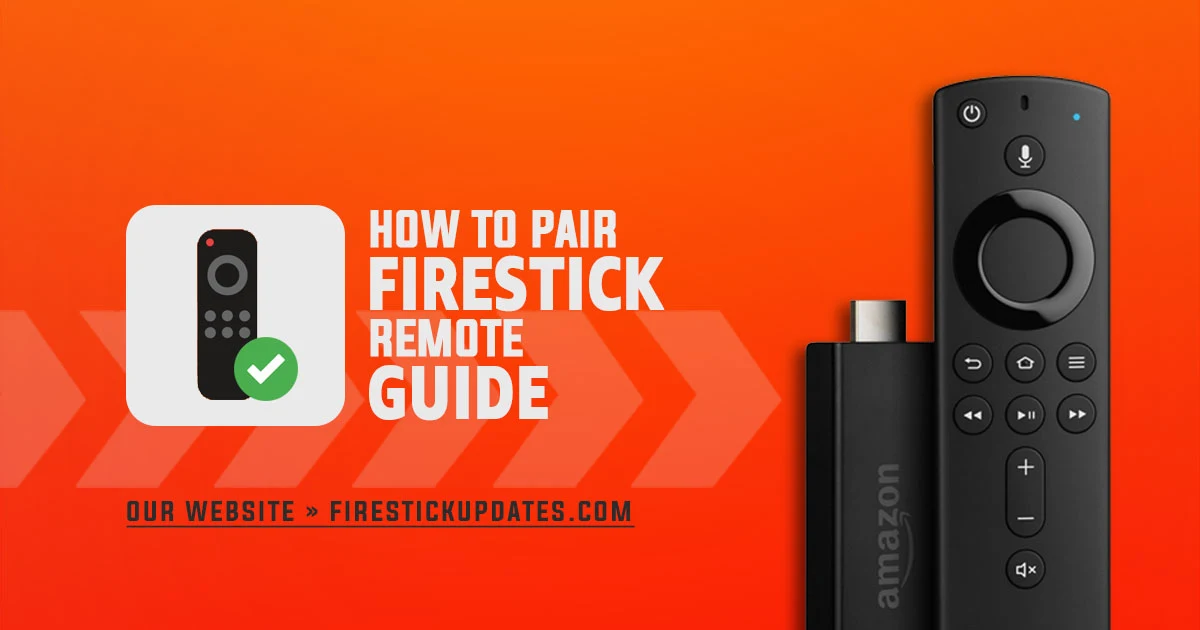
How to Pair a FireStick Remote
Thankfully, pairing your Fire TV Stick remote is relatively easy and quick. The next pairing method works with most remote controls; follow these steps to ensure a successful pairing:
- Plug your Firestick into your TV's "HDMI" port and connect the power adapter.
- Turn on your TV and select the correct HDMI input.
- Make sure your Firestick remote has fresh "Batteries" installed.
- Hold the "Remote" within 6 feet of the TV.
- Hold the "Home" button on the remote for about 10 seconds.
- The remote should pair automatically with your "Firestick." If successful, you'll see a "Message" on the screen.

If your remote fails to connect to your FireStick device, try resetting and pairing it again by following the instructions below.
Legal disclaimer: FireStick Updates (firestickupdates.com) does not create, run, host, distribute, or manage any streaming application, add-on, website, or service. We cannot verify the legality of any streaming platform reviewed on this website. FireStick Updates (firestickupdates.com) is dedicated to providing educational tech reviews, tutorials, and news protected by the First Amendment of the United States Constitution. The end user is solely responsible for the media they access. We assume that all visitors comply with copyright laws in their jurisdiction. Users should only stream content that is not protected by copyright when using unverified streaming solutions.
How to Reset a FireStick Remote
You can reset your Fire Stick remote if it's unresponsive or not working correctly; by this process, you can often resolve the issue. Here are the simple steps to reset different types of Fire Stick remotes:
- Unplug your Fire Stick from the power source and wait for 60 seconds.
- Press and hold the Left button, Menu button, and Back button simultaneously for 12 seconds.
- Release the buttons and wait for 5 seconds.
- Remove the Batteries from the remote and then reinsert them.
- Plug your Fire Stick back into the power source.
- Press the Home button on the remote for 10 seconds. The remote should pair with the FireStick.

How to Program FireStick Remote to Control Your TV
Instead of using two remotes, you can program the FireStick remote to control the FireStick and your TV. This setup allows the Fire TV remote to manage essential TV functions such as powering the TV on and off, adjusting the volume, and muting the sound.
By following the steps below, you can program your FireStick remote:
- From the Fire TV home screen, go to "Settings".
- Choose "Equipment Control" from the menu.
- Select "Manage Equipment" on the next screen.
- Choose "TV" from the list of equipment.
- Select "Change TV."
- Select "Change TV" again to confirm your choice.
- Wait for your remote to be prepared for the setup process.
- Choose your "TV brand" from the list. If your brand is not listed, scroll to the bottom and select "Brand not listed."
- Follow the on-screen instructions to complete the setup. To ensure proper configuration, To ensure proper configuration, you may be prompted to press the power and/or volume buttons on the Fire TV remote.
How to Control Firestick With Phone Using Amazon Fire TV App
To control FireStick with your phone, download the Amazon Fire TV app from the App Store or Google Play Store. Once installed, ensure that your phone and Firestick are connected to the same Wi-Fi network and follow the set-up steps.
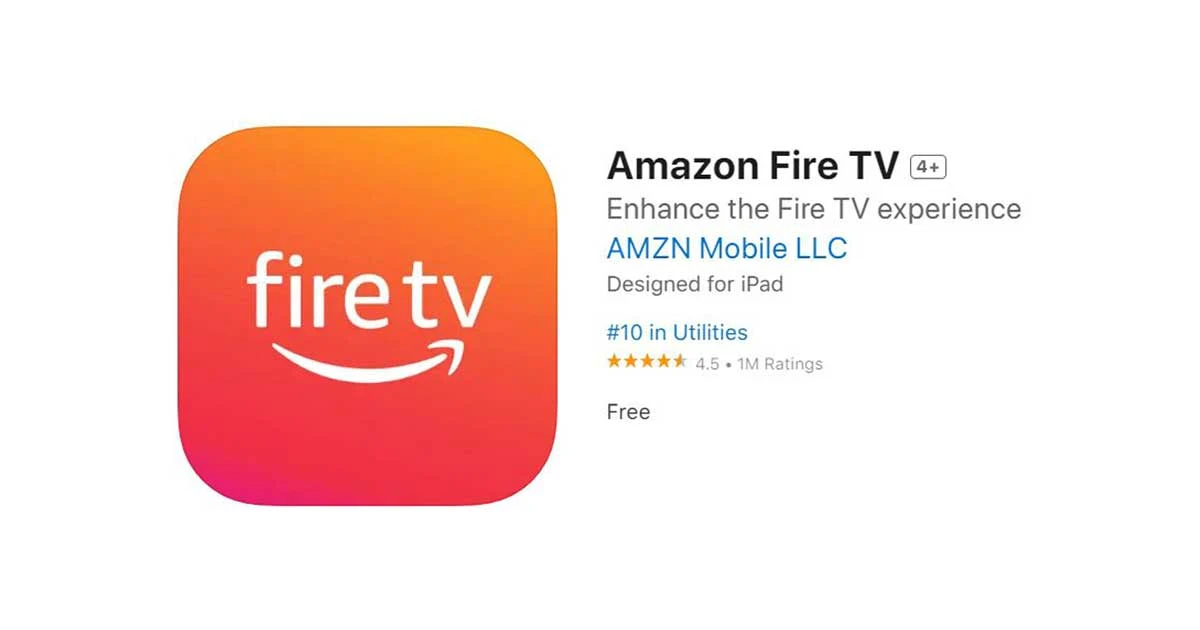
1. Open the Amazon Fire TV app on your mobile device.
2. If asked, log in using your Amazon login details.
3. The application will scan for all available Fire Stick devices itself. Select your Fire Stick device.
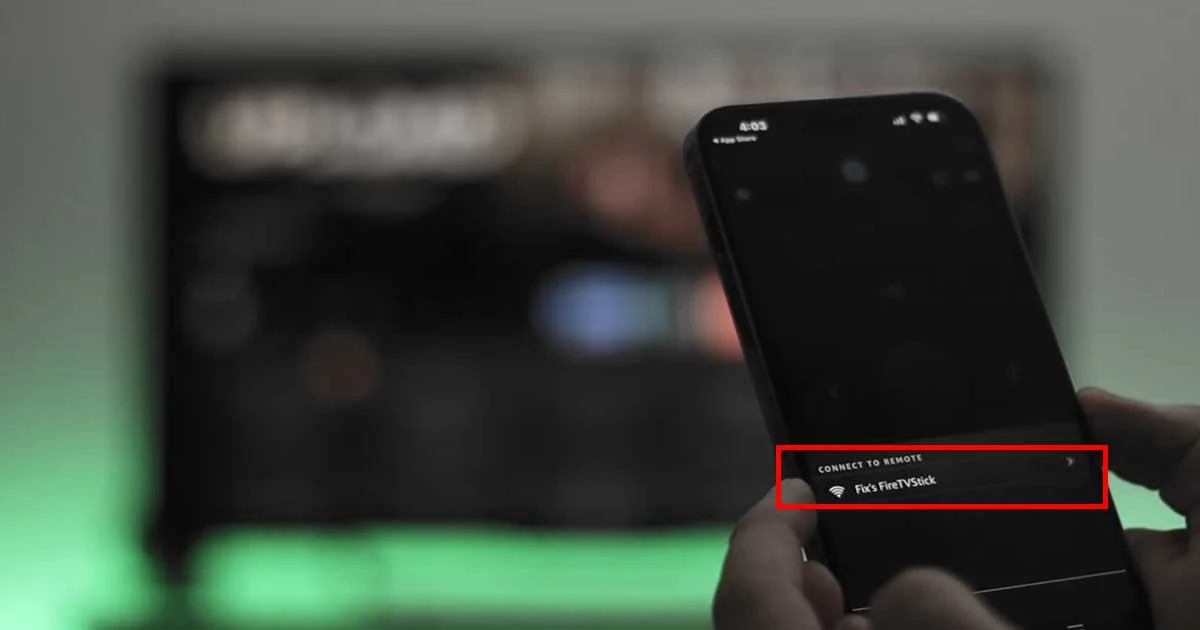
4. A code will appear on your TV screen.
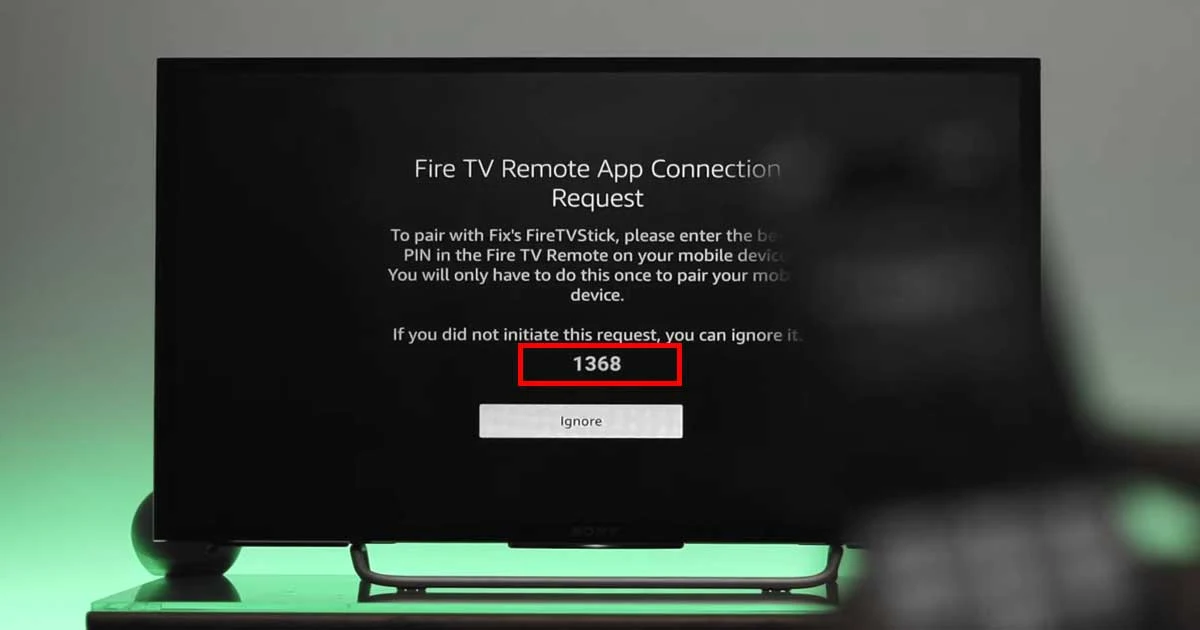
5. Enter this code into the app on your phone to pair the devices.
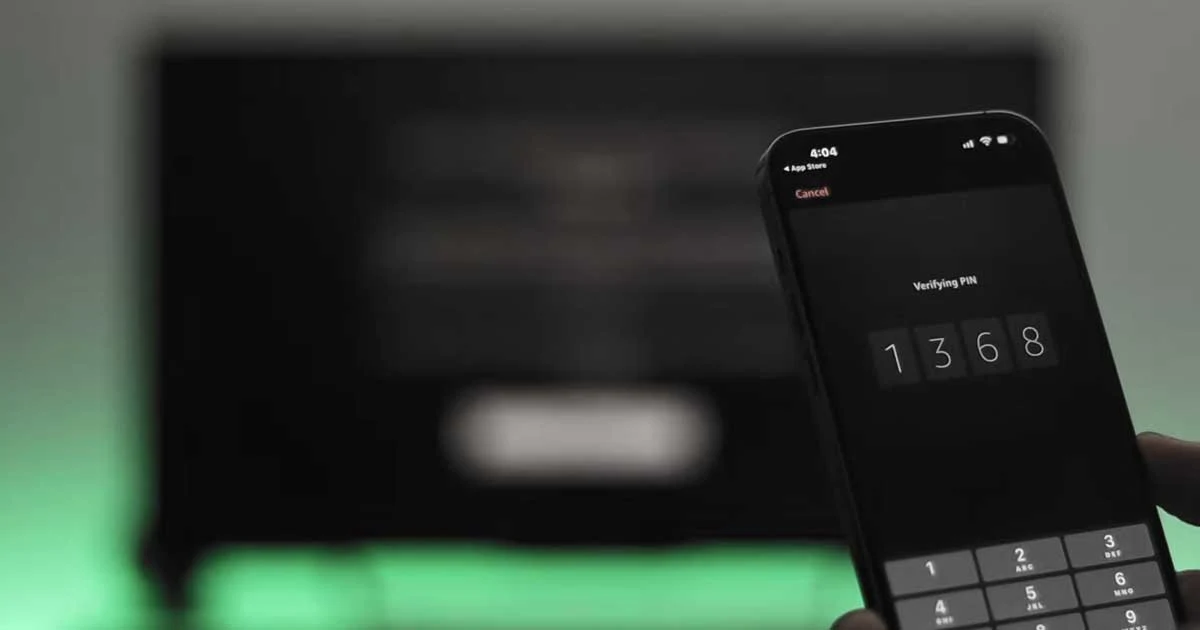
6. After pairing, you will see a remote interface on your phone.
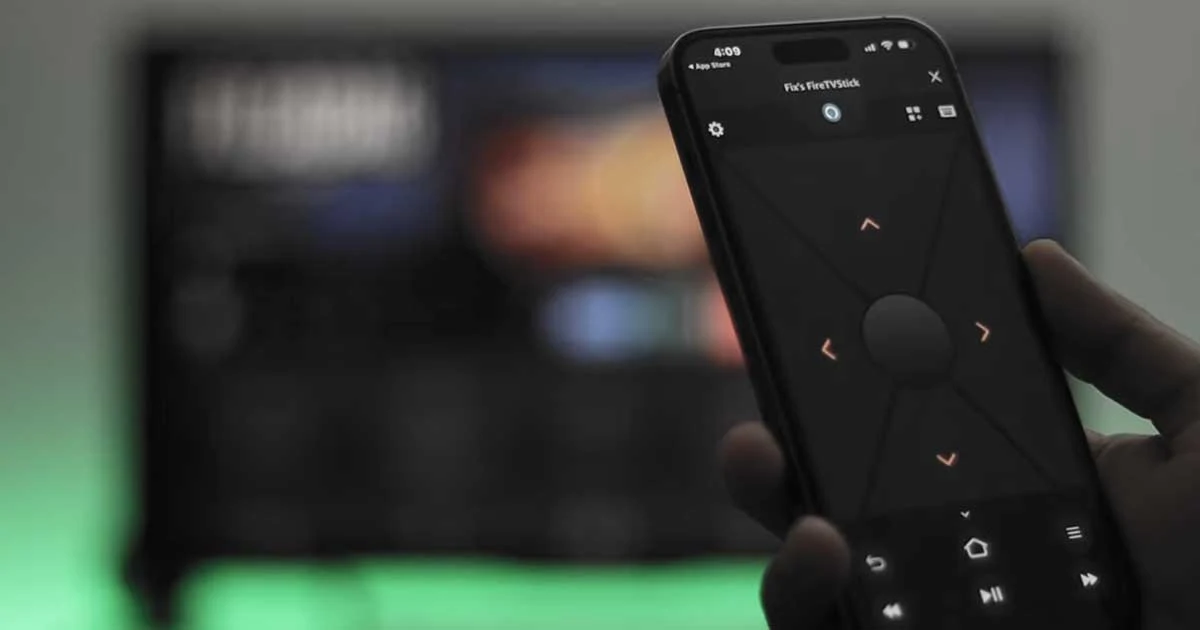
Now, you have a Fire Stick remote control on your phone that performs all the functions of a regular remote.
The Conclusion
Pairing the remote control with the Fire Stick is very simple and fast. In most cases, the remote with the Fire TV device is paired automatically or by pressing the Home button for 10 seconds. Still, in other cases, you need to Pair it manually, and this is what we have explained in this article. Follow the instructions above, and you will succeed in syncing and pairing the remote with the Fire Stick.
